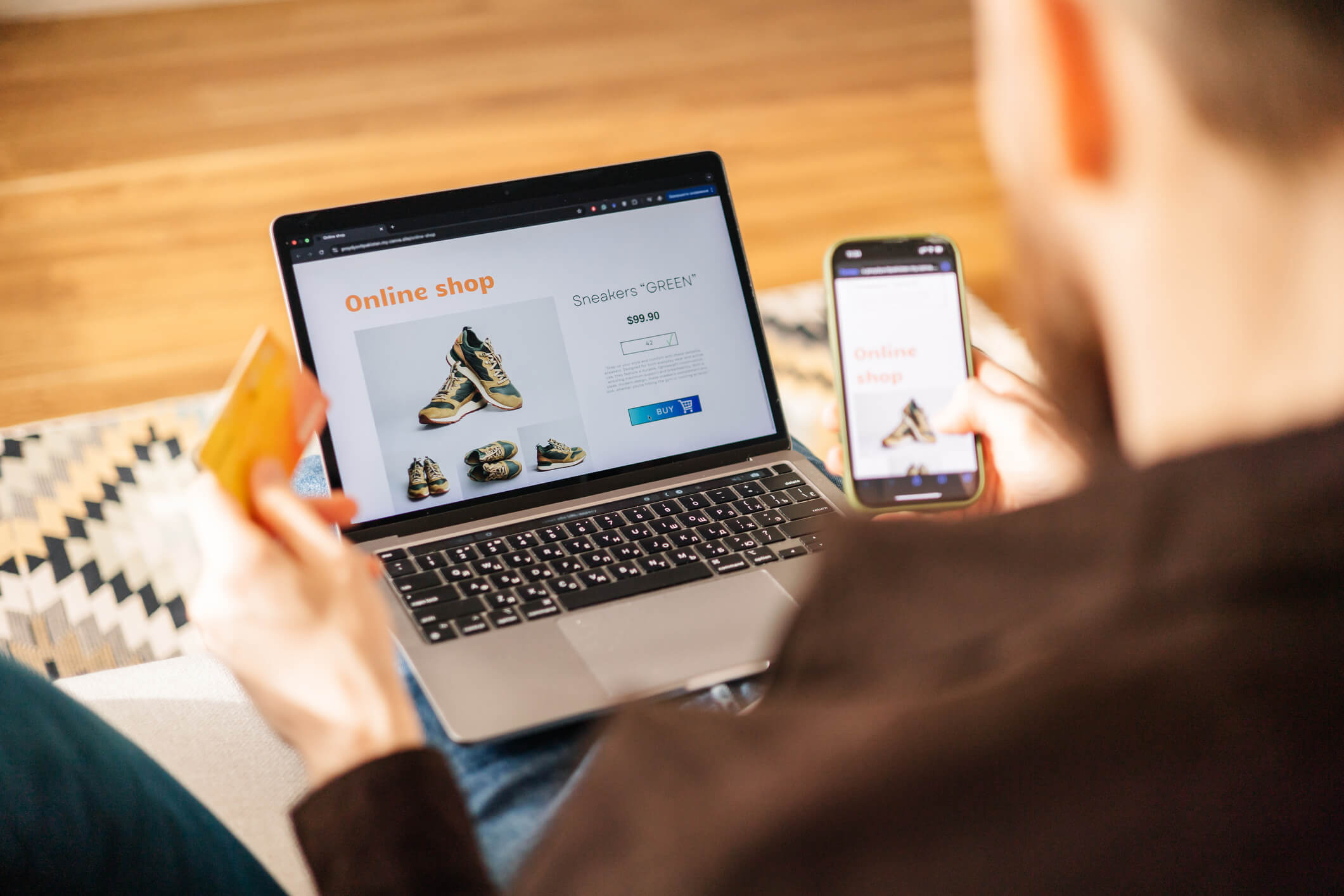Why WordPress Website Backup Matters
No matter how well your website runs, unexpected issues can happen — from plugin conflicts and failed updates to malware attacks and accidental file deletion. Having a reliable backup ensures that you can restore your WordPress site quickly and continue operating without major downtime.
Think of a backup as your safety net. It’s not something you’ll use every day, but when you need it, it can save hours (or even days) of work.
For more tips on keeping your website secure and up to date, check out our article: Regular WordPress Website Maintenance: What You Need to Know.
What Does a WordPress Website Backup Include?
A complete WordPress backup consists of two key parts:
- Website files – themes, plugins, media uploads, and configuration files.
- Database – your posts, pages, comments, settings, and user data.
If you only back up one of these, you risk losing important parts of your site. Always make sure your backup includes both files and the database for full recovery.
How to Back Up WordPress Website?
Having a regular backup strategy is one of the most important parts of website maintenance. Once you establish a routine, you minimize the risk of losing your data and ensure a faster recovery in case of any problem.
1. WordPress Backup Through Hosting Provider
Most hosting providers offer automatic backup options — daily, weekly, or monthly — depending on your plan.
Advantages:
- Easy setup and automated scheduling
- Secure storage on the hosting server
- One-click restore options
Tip: Check your hosting dashboard to confirm how often backups are created and how long they’re stored. Some hosts delete older backups automatically.
2. Data Backup Using WordPress Plug-ins and Cloud Storage
There are many reliable plug-ins that make backups simple and flexible:
- UpdraftPlus – one of the most popular options, supports scheduled backups and cloud storage (Google Drive, Dropbox, etc.).
- BackupBuddy – a full-featured tool with scheduling and restore functionality.
- Duplicator – ideal for both backups and website migration.
Plug-ins give you full control over how often backups are made and where they’re stored — locally, in the cloud, or via email.
3. Manual Website Backup Using FTP and Database Export
Advanced users can create manual backups by downloading files via FTP and exporting the database through phpMyAdmin.
This method is reliable but time-consuming. It’s recommended for developers or those who prefer having full control over the process.
How Often Should You Back Up Your Site?
The frequency of backups depends on your website activity:
- Blogs and portfolio sites – weekly backups are usually enough.
- E-commerce or high-traffic sites – daily backups are essential.
- Dynamic content sites – create a new backup after each major update.
As a best practice, keep multiple copies of your backups in different locations (for example, one on your local computer and one in the cloud).
Where to Store Your Backups?
Never rely solely on your web host for storage. If your server crashes, you could lose both your site and your backup.
Safe storage options include:
- Cloud services (Google Drive, Dropbox, Amazon S3)
- External hard drives
- A dedicated off-site backup server
Testing Your Backup
A backup is only useful if it can be restored. From time to time, test your backup by restoring it in a staging environment. This ensures that your files and database are complete and that your site can be recovered without issues.
Regular WordPress backups are one of the simplest and most effective ways to secure your website. They protect your content, save time, and give you peace of mind knowing that no matter what happens — your site is safe.